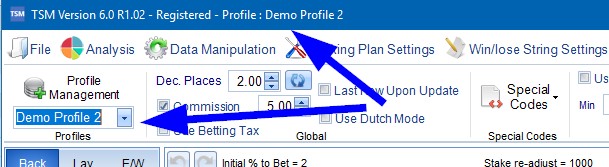Profiles - Memory Slots
Access Profiles through the Application Settings Tab
Think of Profiles as a Memory Slot.
When you first start TSM you are using the Default Profile. The Default Profile cannot be deleted. When the Default Profile is being used any changes to any of the TSM settings are stored in the Default Profile.
This can be confusing when using multiple selection systems. Sometimes it may be easier to Create a new Profile JUST for the additional Selection System.
This is done by pressing the Profile Management Button.

A new screen appears as below -
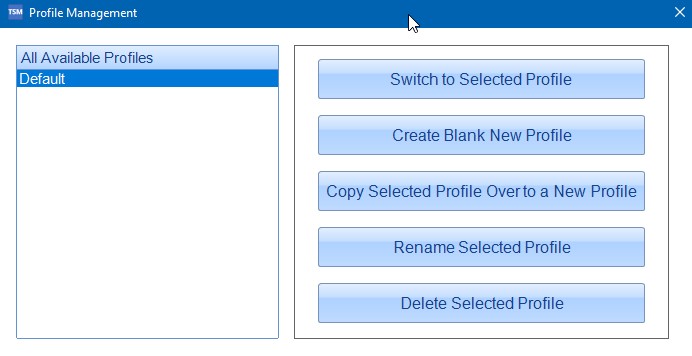
- Switch to Selected Profile - Switch TSM to Selected Profile
- Create Blank New Profile - Creates a New Profile based off the original settings in the Default Profile.
- Copy Selected Profile Over to a New profile - Creates a New Profile but uses the settings from the currently selected profile.
- Rename Selected Profile - Renames Selected Profile
- Delete Selected Profile - Deletes Selected profile.
Once new profiles have been created you can change Profiles very quickly using the drop down underneath the Profile Management Button.
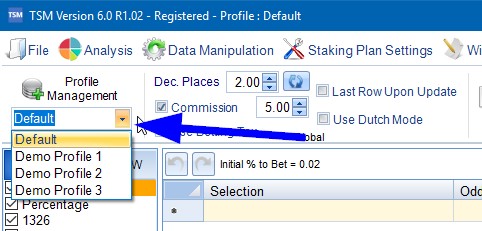
Profiles becoming extremely important when using Multiple Instances of TSM.
Further details regarding Multiple Instances can be found under - New TSM Instance and Multiple Instances (Automated Betting)
If you have 2 instances of TSM open that are both linked to the Default Profile then they will share the same settings. If you make a change in one instance of TSM this will also be reflected in the second instance of TSM even though you haven't made any changes in that instance.
This becomes increasingly important for Automated Betting where you can have numerous Instances of TSM running. Each Instance of TSM should be using a different Profile. The Profile that you are using is always added to the Main Screen Text as below.